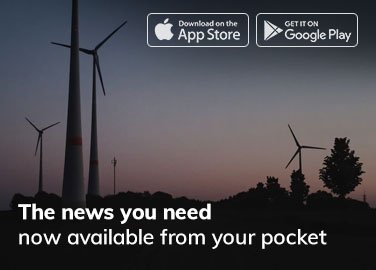If you’re a gaming enthusiast using an HP laptop, chances are you’ve encountered the Omen Gaming Hub – a software created to give you greater control over your HP and Omen products. However, the question that always comes up is whether or not it’s good enough. Does it optimize your gaming performance?
In this review we’ll take a deep dive into what features and functions the Omen Gaming Hub has, how well it performs overall, and whether or not this is the right tool for taking your gaming experience to the next level.
So let’s get started!
In This Article
Overview
The Omen Gaming Hub is a software developed by HP that aims at improving gaming experiences on their devices such as laptops under the same brand name. In fact, it comes pre-installed on most newer models which makes it easily accessible for users.
It boasts an array of features including but not limited to system vitals, lighting control, network booster as well as performance control options among others. The hub allows gamers more control over their hardware by enabling them to choose settings they prefer thereby giving them the upper hand during gaming sessions. This application hopes to be an all-inclusive solution for anything related to games and provides a user-friendly interface suitable for both beginners and experienced gamers alike.
Features
The Omen Gaming Hub is packed with a wide array of features designed to leverage better control over your HP laptop and improve your gaming experience. Here are some noticeable ones:
System Vitals

This feature monitors real-time statistics about how your machine performs hence helping you know what’s happening at any given time.
It shows GPU & CPU temperatures, RAM usage, storage space available both locally & externally connected drives/hard disks speed plus top running processes among others.
There are two view modes available – basic view mode which gives general information about each component as well as advanced mode where more detailed information is displayed. This is useful for users who want to have better control over their systems or gamers seeking optimal performance.
Performance Control

There are three modes of operation under Performance Control depending on different needs:
- Default Mode
- Quiet Mode
- Eco Mode
The default mode is designed to handle all types of tasks efficiently, whereas the Quiet mode keeps fan noise to a minimum for a distraction-free experience.
On the other hand, Eco-mode reduces system power consumption and heat production by lowering performance hence leading to less CPU usage which automatically results in decreased temperatures which then leads to lower fan speeds thus giving quieter operation.
We expected that the eco and quiet modes would drain less battery than the default mode, but in our testing, we found the battery life to be pretty much the same. However, in Eco mode, we observed a notable drop in GPU and CPU temperatures, which was quite impressive. On the flip side, the performance did take a hit.
We recommend Window’s default battery life saver feature might be a better alternative to the eco mode.
Nevertheless, if you’re willing to trade off some system performance and fan noise, this mode is definitely worth a shot.
There’s also a highly practical feature, fan speed control, which offers two options: Auto, where the app decides the optimal fan speed based on temperature, and Max, which sustains the fan at maximum speed.
Overall, the Performance Control feature grants users more control over how their system performs under varying conditions.
Network Booster

The Network Booster is perhaps the most helpful. This feature truly shines by enabling you to monitor and manage your network bandwidth usage effectively.
It gives a complete real-time picture of how much each running application consumes in terms of bandwidth. This information is useful when you may want one program to be given higher priority than others so that it can utilize maximum network resources available.
For instance, even with other bandwidth-intensive applications running at the same time, you are able to prioritize your gaming apps for smooth lag-free gaming experience.
This level of control makes Network Booster our favorite feature in the Omen Gaming Hub.
My Games
“My Games” serves as your game library where all installed games from different launchers (Steam, Epic Games, Origin) can be found under one roof. It brings together scattered games into a single hub thereby making them easily accessible and manageable through this software.
It simplifies not just navigation but also management of games across multiple platforms which would have otherwise required juggling between various game launchers.
Gallery

Another feature worth mentioning is the rich Gallery integrated into Omen Gaming Hub. It offers thousands of wallpapers for users to explore and use for personalizing their systems. With such a wide collection there must be something that matches every user’s aesthetic sense thus enabling them add a personal touch to their gaming environment.
The gallery is not limited to passive wallpaper selection only. It also encourages an active community by allowing users to contribute towards expanding this vast pool of resources.
In case you have got some cool wallpaper that others might like too then feel free to share it via the provided platform within Omen Gaming Hub – thus making Gallery more than just another feature but rather a community-driven experience.
Optimizer
Omen Gaming Hub comes with built-in optimizer that saves need for additional third-party software meant to optimize your PC.
Among other things, Optimizer has a booster and cleaner each aimed at maintaining peak performance of your system.
It performs such crucial tasks as getting rid of junk files, enhancing speed & overall efficiency so as to breathe new life into the computer.
Through incorporating these optimization utilities within one place, it becomes easier for gamers to manage their machine’s performance thus saving time and effort in doing so.
Light Studio
Light Studio is an exclusive lighting control feature specifically created for HP as well as Omen devices.
It allows you to create personalized lighting effects on your device which can match gaming mood or setup. This tool provides a user-friendly interface with a variety of lighting effects and color schemes at the user’s disposal. You could even synchronize illumination across several devices thus achieving a unified/synchronized lighting experience.
However, note that Light Studio works only on HPs(Omen) meaning that compatibility/performance are guaranteed by design.
Note: These features/settings can vary depending on the model and hardware specifications of your system.
Do I Need OMEN Gaming Hub?
If you have an HP gaming laptop, then the Omen Gaming Hub is a must-have! It works perfectly with hardware and provides many system management tools in one easy-to-use platform.
Rather than using many third-party apps to run your system, this software creates an environment that is simple to use by bringing all of it together under one roof — the Omen Gaming Hub.
It allows you to tweak and clean up your device’s performance; monitor network bandwidth efficiently; and personalize gaming ambiance with various wallpapers and lighting effects – everything can be done from here!
Although not perfect considering its convenience and control features I would say every HP gamer should try this software.
We hope that our review gave some insights into what features are available with OMEN Gaming Hub as well as how they will improve gaming experiences.
So, go ahead and give it a try!