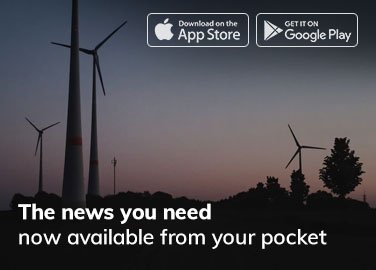There’s nothing more annoying than your laptop overheating when you’re in the middle of a game.
The same thing happened to me with my HP Victus 15 Core i5 12th Gen (GTX 1650) gaming laptop.
It was getting extremely hot while gaming and I was afraid that this might harm my laptop in the long run.
If you’re reading this, you probably know the struggle.
So let me tell you how I managed to solve this overheating issue.
The Struggle Was Real
Initially, I tried to find solutions online. I watched a lot of videos and read many articles. But nothing seemed to work.
For example, the video below suggested changing power settings, and I noticed lots of comments that said, “Yeah, it worked!” But unfortunately, those changes didn’t work out for me.
I decided not to quit. After all, giving up would mean compromising my gaming sessions; and that was just not an option.
Then I finally found what worked really well, The Omen Gaming Hub. It’s an app in particular designed for HP gaming laptops, including mine. It’s like a central command for all things performance-related.
ALSO SEE: Is OMEN Gaming Hub Good Enough?
The Game Changer— ECO Mode
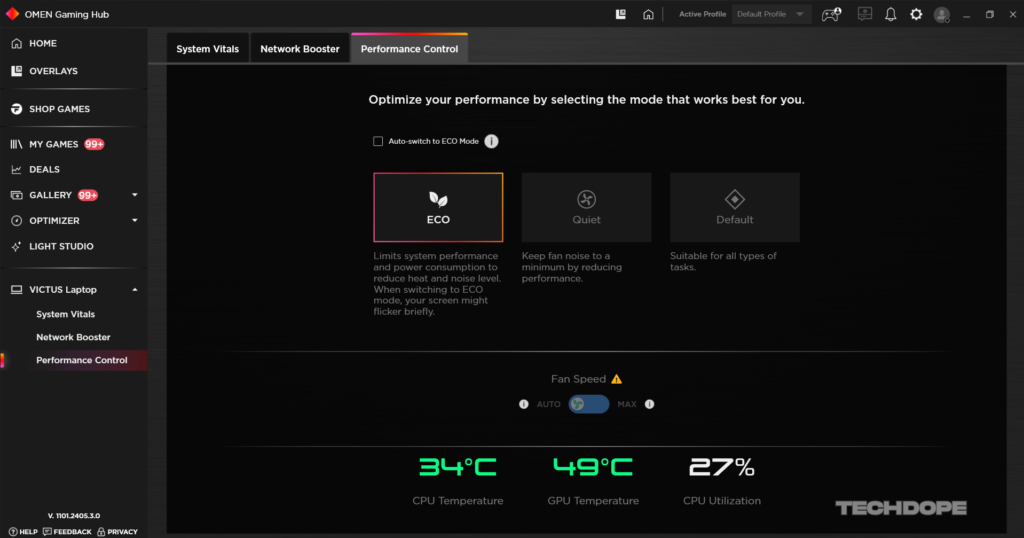
I have already been using the Omen Gaming Hub, though I didn’t know we could utilize ECO-Mode while gaming. As the name indicates, it’s a mode that reduces your laptop’s performance in order to conserve power.
But let me tell you, this was an absolute game-changer for me.
Before enabling ECO Mode, my laptop’s CPU temperatures were skyrocketing up to 95°C, and the GPU wasn’t far behind at 80°C. This was alarming, to say the least.
After turning on ECO Mode, I noticed an immediate improvement. Now, my laptop’s temperatures are around 75°C while gaming. That’s a notable drop!
And the best part is I didn’t notice any huge drop in performance. Sure, there was the occasional slight flicker on the screen and a little compromise on performance, but nothing that ruined my gaming experience.
How to Enable ECO Mode
Here’s how you can enable eco mode:
- Open the Omen Gaming Hub – This app comes pre-installed on HP gaming laptops.
- Navigate to Performance Control – You’ll find this option in the menu.
- Select ECO Mode – You’ll see three options – Performance, Balanced, and ECO Mode. Simply select ECO Mode, and you’re good to go!
Bingo, It’s as simple as that. You don’t have to do any technical jargon. I hope this little hack helps you too. If you found this helpful, feel free to share your own experiences or any other tips you’ve discovered.